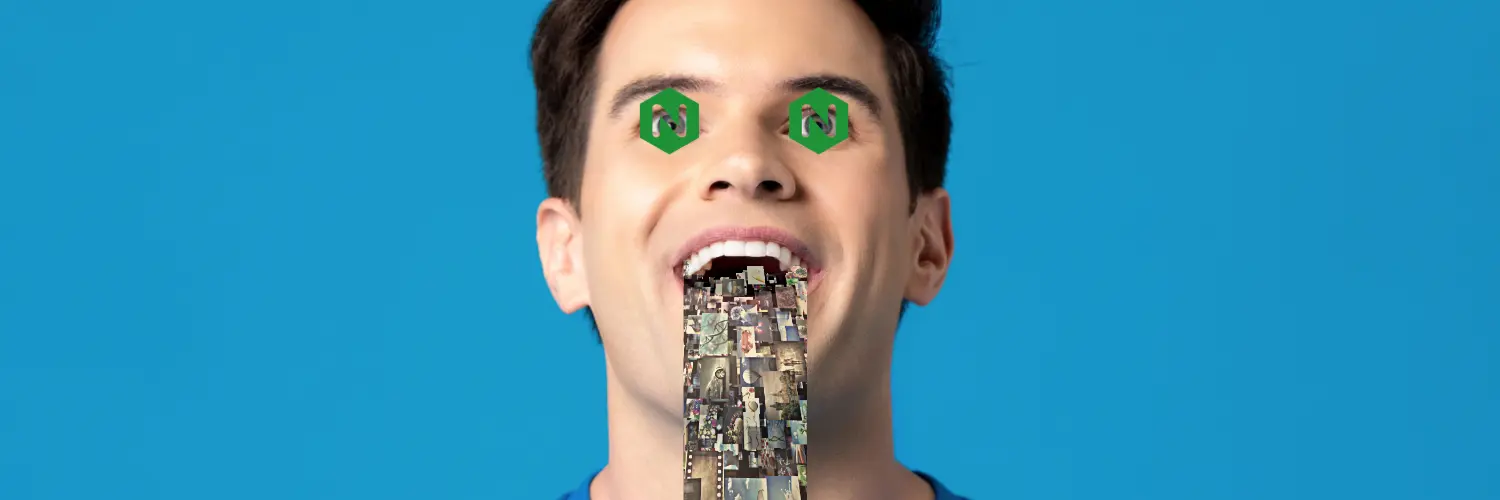Building a RTMP Video Streamer with NGINX
Building NGINX and RTMP module
I am using an ubuntu 22.04 VM for this build along with this Github repo for the RTMP module.
First clone the repo locally
1
git clone https://github.com/sergey-dryabzhinsky/nginx-rtmp-module.git
Install a couple of dependencies
1
sudo apt-get install build-essential libpcre3 libpcre3-dev libssl-dev zlib1g zlib1g-dev
Download the latest version of NGINX
1
2
3
wget https://nginx.org/download/nginx-1.25.5.tar.gz
tar -xf nginx-1.25.5.tar.gz
cd nginx-1.25.5/
Compile NGINX with the RTMP module from the Github repo
1
2
3
./configure --with-http_ssl_module --add-module=../nginx-rtmp-module
make -j 1
sudo make install
Setting up NGINX
nginx should now be install in /usr/local/nginx/conf/nginx.conf. You can move the nginx.conf to a new file or just edit the existing one. I’ll leave that up to you.
In the nginx.conf lets add our rtmp configuration
1
2
3
4
5
6
7
8
9
10
11
12
13
14
15
16
17
18
19
20
21
22
23
24
25
26
27
worker_processes auto;
events {
worker_connections 1024;
}
# RTMP SETTINGS
rtmp {
server {
listen 1935;
chunk_size 4000;
application show {
live on;
interleave on;
hls on;
hls_path /nginx/hls/;
hls_fragment 3s;
hls_playlist_length 60;
# disable consuming the stream frm nginx as rtmp
deny play all;
dash on;
dash_path /nginx/dash;
dash_fragment 3s;
#pull rtmp://tv2.example.com:443/root/new name=tv2 static;
}
}
}
We also need to add some configurations for the HTTP server as well and that will just go below rtmp in the nginx.conf file
1
2
3
4
5
6
7
8
9
10
11
12
13
14
15
16
17
18
19
20
21
22
23
24
25
26
27
28
29
30
31
32
33
34
35
36
37
38
39
40
http {
sendfile off;
tcp_nopush on;
directio 512;
default_type application/octet-stream;
# Access log - All requests to your server
access_log /var/log/nginx/access.log;
# Error log - Any errors experienced by your server
error_log /var/log/nginx/error.log;
server {
listen 80;
location /hls/ {
proxy_cache_valid 200 30s;
types {
application/dash+xml mpd;
application/vnd.apple.mpegurl m3u8;
video/mp2t ts;
text/html html;
}
root /nginx/;
}
location /dash/ {
proxy_cache_valid 200 30s;
types {
application/dash+xml mpd;
application/vnd.apple.mpegurl m3u8;
video/mp2t ts;
text/html html;
}
root /nginx/;
}
}
}
Notice that we refenced a folder in both configurations, we need to ensure that those folder exist before starting nginx for the first time.
1
2
3
$ sudo mkdir /nginx
$ sudo mkdir /nginx/hls
$ sudo mkdir /nginx/dash
Change the owner of these folder to www-data
1
$ sudo chown -R www-data:www-data /nginx
We should now see that www-data is owner of these folders that were just created
1
2
3
4
5
$ ls -al /nginx/
total 12
drwxr-xr-x 3 www-data www-data 4096 Apr 17 16:39 .
drwxr-xr-x 20 root root 4096 Apr 17 16:39 ..
drwxr-xr-x 2 www-data www-data 4096 Apr 17 16:39 hls
Lets run this in the foreground with daemon off to see if our configuration is working
1
$ sudo /usr/local/nginx/sbin/nginx -g 'daemon off;'
Setting up and using FFMPEG
I am going to use blenders big buck bunny video as our streaming example, so that you can easily replicate this yourself without OBS is a webcam.
we need to also install ffmpeg, and use it to stream something to our nginx rtmp server
1
2
$ sudo apt install ffmpeg
$ ffmpeg -stream_loop -1 -re -i bbb_sunflower_1080p_60fps_normal.mp4 -vcodec copy -loop -1 -c:a aac -b:a 160k -ar 44100 -strict -2 -f flv rtmp://localhost/show/test
This will loop the stream until you stop it. You should be able to connect to the hosts IP address with rtmp://example.com/show/test
you can use VLC to connect to the server and see the stream. 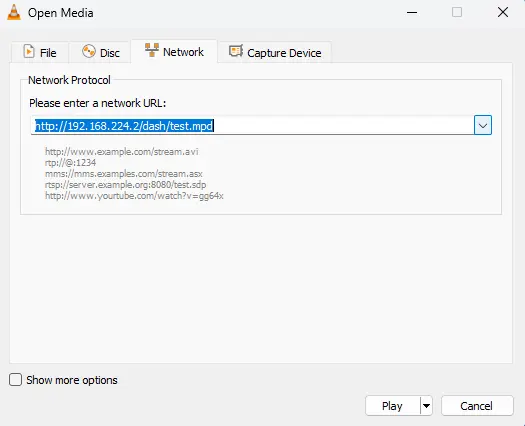
If you use http://example.com/hls/test.m3u8 you should see the player load in the middle of the stream 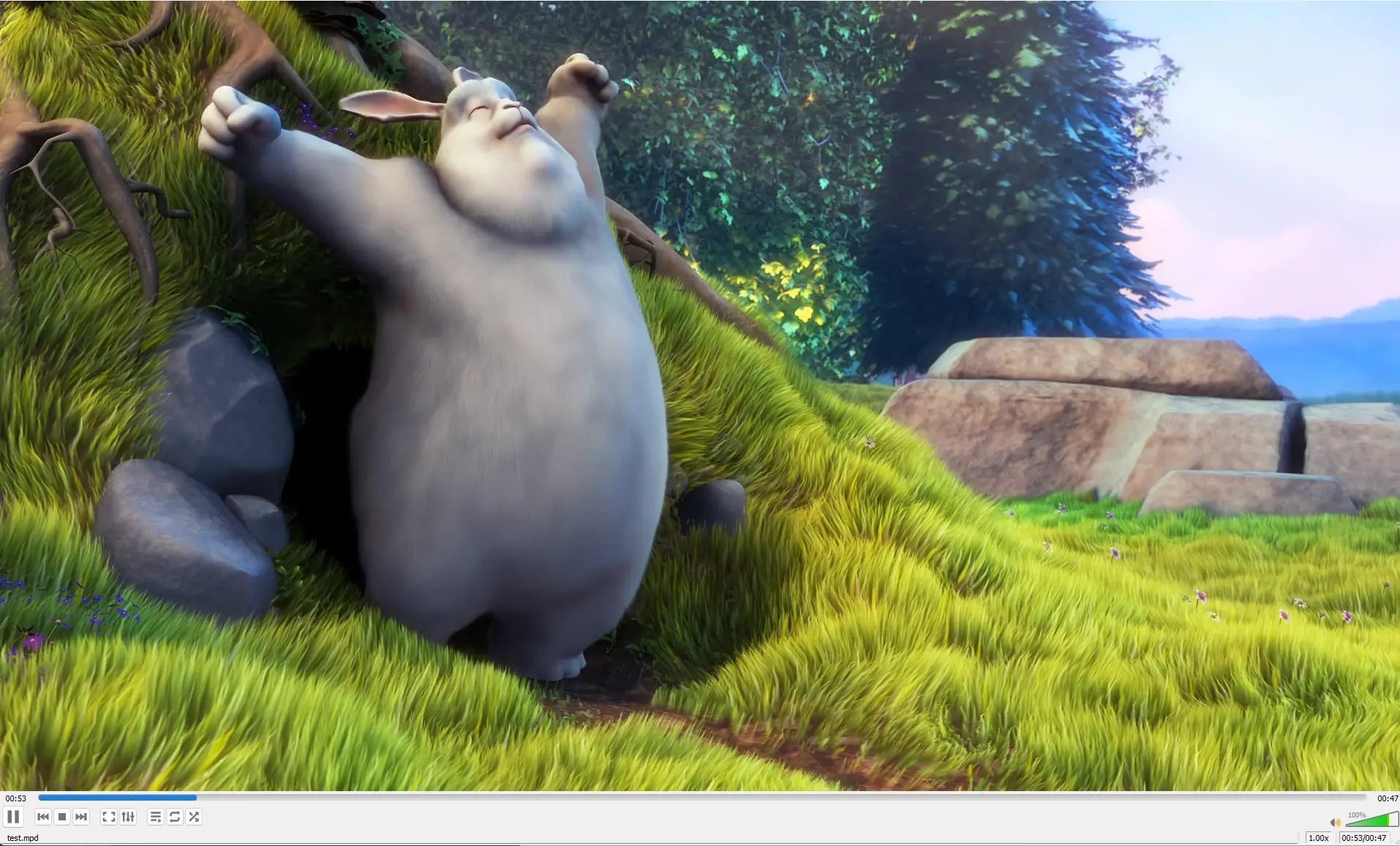
You can keep HLS running and open a new window and load DASH with this file http://example.com/dash/test.mpd at the same time and see both formats playing side by side like this 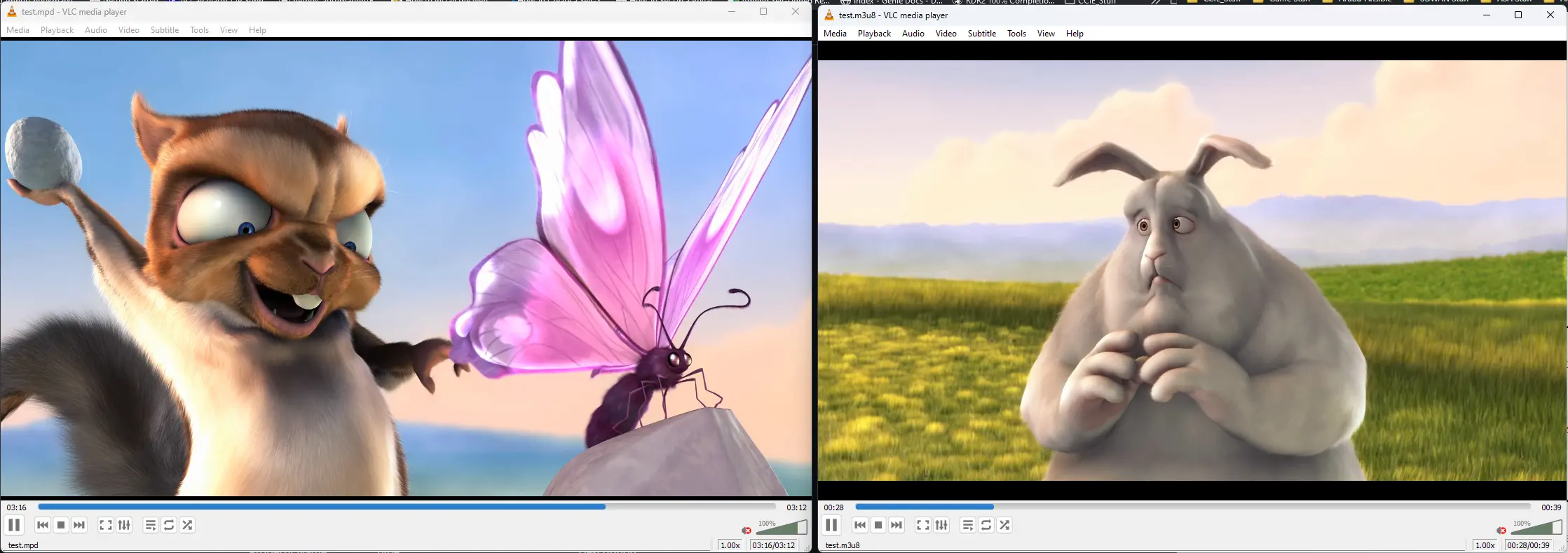
So there you have a streaming server in no time that can be self hosted. There is more to look at here, but I’ll save that for another post as I build this concept out.